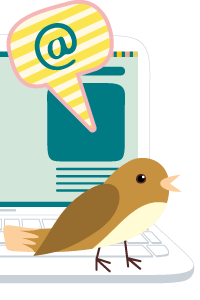09-10-2022, 07:16 PM
With Dolphin DR Assistant Pro., it’s easy to repair corrupted SQL server databases at high success rate if the database corruption is caused by bad sectors or incomplete disk image from faulty drives with damaged heads or surfaces.
SQL Server Database Repair and Test Tips:
01: Users need to install the Microsoft SQL Server Management Studio;
02: Users cannot edit the database name, otherwise cannot repair the database;
03: Users need to have the database log file to attach and test the database;
04: Users need to learn about the database check command ‘DBCC CHECKDB(‘database name’)’.
SQL Server Database Repair Steps:
01: Open Dolphin DR Assistant Pro software;
02: Click ‘Repair DB’ module;
03: Select corrupted database path;
04: Select repaired database path, please note: the repaired database name need to be the same with the original database name, users can save the repaired database to a different path;
05: Add old database backup file;
06: Click ‘Ok’ and the software will repair the database automatically.
Watch the video here on how to repair and test the SQL Server databases
SQL Server Database Repair and Test Tips:
01: Users need to install the Microsoft SQL Server Management Studio;
02: Users cannot edit the database name, otherwise cannot repair the database;
03: Users need to have the database log file to attach and test the database;
04: Users need to learn about the database check command ‘DBCC CHECKDB(‘database name’)’.
SQL Server Database Repair Steps:
01: Open Dolphin DR Assistant Pro software;
02: Click ‘Repair DB’ module;
03: Select corrupted database path;
04: Select repaired database path, please note: the repaired database name need to be the same with the original database name, users can save the repaired database to a different path;
05: Add old database backup file;
06: Click ‘Ok’ and the software will repair the database automatically.
Watch the video here on how to repair and test the SQL Server databases
sales@dolphindatalab.com
Dolphin team
Dolphin team