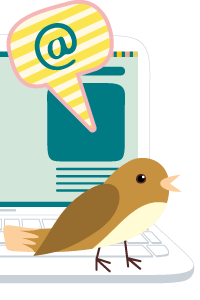01-06-2017, 02:43 AM
Hello friend.
I get lot of things to my knowledge using from this site. i really appreciate DFL team. so I would like to share this. some times which help you.
mostly JPG (DSLR Video files) file has 2 section of data bunch.
1 st section is meta data and 2 nd section is photo data.
mostly DSLR JPG file starting FF D8. ending is FF D9. you can use simple HEX editor program and load HDD or media card
and search FF d8. you can see start of first section.

5 and 6 offset explained 1 st section length.
eg - 65 D4 (hex) = 26068(dec) length. you have to select 0 - 26068 for 1st section. and make new file and copy and paste it.

then we have to use search ( FF D9 ) for end. now you select 26069 - end. copy and paste it. and finally file save as .JPG extension.

Dananjaya
I get lot of things to my knowledge using from this site. i really appreciate DFL team. so I would like to share this. some times which help you.
mostly JPG (DSLR Video files) file has 2 section of data bunch.
1 st section is meta data and 2 nd section is photo data.
mostly DSLR JPG file starting FF D8. ending is FF D9. you can use simple HEX editor program and load HDD or media card
and search FF d8. you can see start of first section.
5 and 6 offset explained 1 st section length.
eg - 65 D4 (hex) = 26068(dec) length. you have to select 0 - 26068 for 1st section. and make new file and copy and paste it.
then we have to use search ( FF D9 ) for end. now you select 26069 - end. copy and paste it. and finally file save as .JPG extension.
Dananjaya