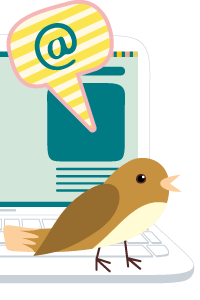04-11-2013, 03:34 PM
For Seagate F3, there's one very common problem. When you connect the hdds to the repair or recovery tools, they can become ready but when you enter the program or read the hdd, it keeps busy all the time.
Traditionally, it takes some time and some steps to fix this kind of problem with some seagate firmware repair tools. Users need to read firmware modules by manually remove and re-plug the power cable to power off/on the hdd and then read firmware modules and restore the translator.
After above operation, some hdds are already fixed and ready to image the data and some other hdds may have another problem: the hdd is accessible in a certain front range of sectors but inaccssible after that point, at this time, users may write the module 2B back to the HDD.
Within DFL-DE data recovery tool and DFL-Data Dr. Pro, it's pretty easy to fix this kind of Seagate F3 common problem and it's one click integrated solution, users just need to connect COM port and enter COM command mode and CRTL+Z to enter F3 T> and click the Ready and Then Busy Solution like following:

Traditionally, it takes some time and some steps to fix this kind of problem with some seagate firmware repair tools. Users need to read firmware modules by manually remove and re-plug the power cable to power off/on the hdd and then read firmware modules and restore the translator.
After above operation, some hdds are already fixed and ready to image the data and some other hdds may have another problem: the hdd is accessible in a certain front range of sectors but inaccssible after that point, at this time, users may write the module 2B back to the HDD.
Within DFL-DE data recovery tool and DFL-Data Dr. Pro, it's pretty easy to fix this kind of Seagate F3 common problem and it's one click integrated solution, users just need to connect COM port and enter COM command mode and CRTL+Z to enter F3 T> and click the Ready and Then Busy Solution like following:
sales@dolphindatalab.com
Dolphin team
Dolphin team